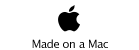Home • iSwimTimes • Support • Downloads • Time Standards

iSwimTimes


















Select Add Meet
by pressing the ‘+’ Button to add a Meet. A screen will pop up to enter Meet info.
(You can also DELETE a meet here by pressing the red delete button and confirm the deletion)


Setting Up Meets
Setting up Meets, Meet Events, and Entries in iSwimTimes is a simple straightforward process. After entering meets you will be ready to enter time and other information for each swimmer’s entries in LiveMeet mode.
iSwimTimes-support@go2telecom.net
iSwimTimes Support




2) Create Meet Events
1) Create Meet
-
3)Enter Swimmers in Events
You can enter swimmers into events three different
ways.
Enter Add/Delete Mode
Press the +/- Button in the upper right of the Meet View Screen
(You can EDIT an existing Meet by pressing the Blue Button to the right of the swimmer’s name)


Enter Meet Information
Enter the name of the meet and the meet Date.
Press Save to Finish
The view will disappear and bring you back to the Meet View in Add/Delete Mode


Press Done to Exit Add/Delete Mode





Enter Add/Delete Mode
Press the +/- Button in the upper right of the Event View Screen
(You can EDIT an existing Meet by pressing the Blue Button to the right of the swimmer’s name)

Select Add Meet Event
by pressing the ‘+’ Button to add a Meet Event. A screen will pop up to enter Meet Event Info info.
(You can also DELETE a Meet Event here by pressing the red delete button and confirm the deletion)







1) The most convenient is when you finish creating a meet event, a menu pop’s up to ask to select multiple swimmers.
2) You can enter a single swimmer into multiple existing Events by clicking the Options Button next t the swimmer’s name in the Swimmer View screen. Select ‘Enter Into Events’ and follow the instructions by selecting a meet then the events.




-
3)You can enter a multiple swimmers into a single existing Event by pressing the ‘+/-’ button in the Entries View.
Press the ‘+’ button
add entries.
Checkmark
swimmers from the
list for Entry




iSwimTimes Create Meets, Events, & Entries
Web Tutorial

© Copyright 2018, Go2Telecom, LLC

Support Topics