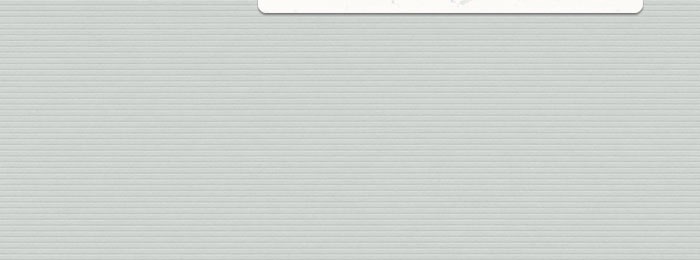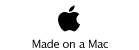Home • iSwimTimes • Support • Downloads • Time Standards

iSwimTimes

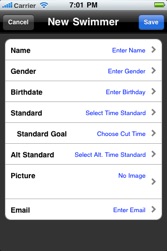
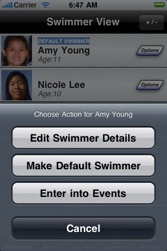
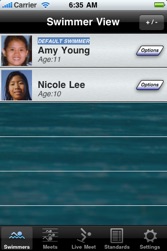
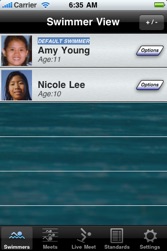
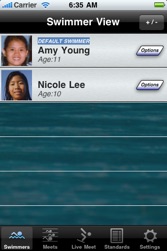
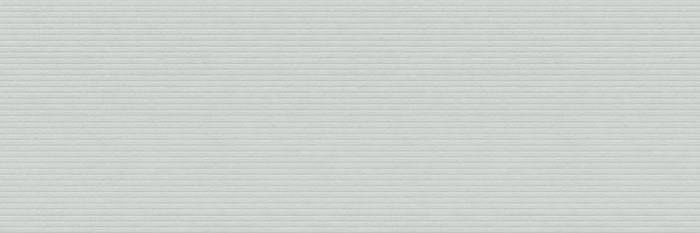

iSwimTimes is intuitive enough to just start using right away. However, we have created a simple tutorial to help speed things along and get you familiarized with the app and its features.
If at anytime you need any assistance,
you can email us at:
iSwimTimes-support@go2telecom.net
To email a Feature Request: Feature Request
Requirements:
iPhone, iTouch OS
Version 3.0 or Higher
Email feature requires active email account configured on device with internet access via wifi or wireless data plan.
iSwimTimes Support
Enter Swimmer Details
Select a row to the corresponding swimmer information to enter the info.
Press Save to Finish
The view will disappear and bring you back to the Swimmer View in Add/Delete Mode

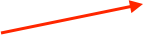
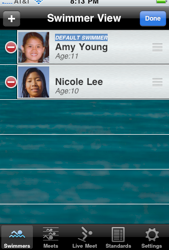


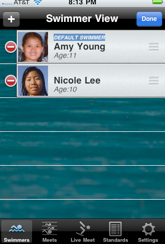

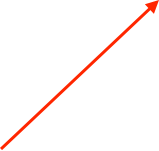
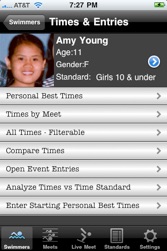
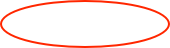
Select Swimmer from Swimmer View
Press the swimmers name or picture to see detailed reports.
(Not the Options Button)
Select “Enter Starting Personal Best” option under Times and Entries

-
2)Starting Personal Best Times
Starting Personal Best times are the swimmers best
times for an event at the time you start using the
iSwimTimes App. These times are used throughout
the app for setting seed times and for reporting.
1) Create Swimmer
-
3)Set Default Swimmer
Setting the swimmer as the default swimmer sets the default email used.
Overview Starting Out...
There are four main steps in the iSwimTimes app.
-
1)Set up Swimmers, Default Swimmer &
Personal Best Times. Under the Swimmers Tab.
-
2)Set up Meets, Events, and Entries
Under the Meets Tab
-
3)Enter Times
Under the LiveMeet Tab
-
4)Enter your Swim Club standards
Under the Standards Tab (Optional)
Enter Add/Delete Mode
Press the +/- Button in the upper right of the SwimmerView Screen
Select Add Swimmer
by pressing the ‘+’ Button to add a Swimmer. A screen will pop up to enter swimmer info.
(You can also DELETE a swimmer here by pressing the red delete button and confirm the deletion)

Press Done to Exit Add/Delete Mode


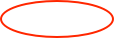
(You can edit an existing Swimmer by pressing the Options button to the right of the swimmer’s name)
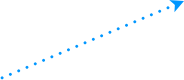
(You can REORDER swimmers by pressing the reorder-button to the right of the swimmers name while in Add/Delete Mode)
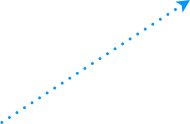

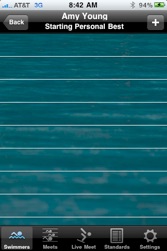
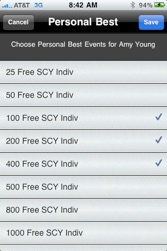
Press the ‘+’ button to select events starting personal best times.


Check off the events that the swimmer has personal best times in then press ‘SAVE’
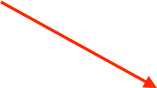
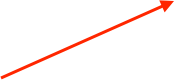

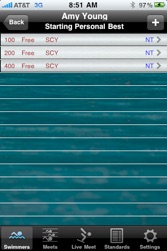
Press on a row to enter the swimmer’s Personal Best time for each event.


Select ‘Set as Default Swimmer’ button.
Press the Blue Button to get the pop up menu.


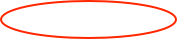

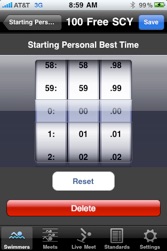
Select the time from the rollers and press ‘SAVE’
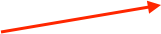

iSwimTimes Creating Swimmer & Starting Personal Best Time Web Tutorial

© Copyright 2018, Go2Telecom, LLC
Support Topics